¶ Tasks
Location in the app: Dashboard.
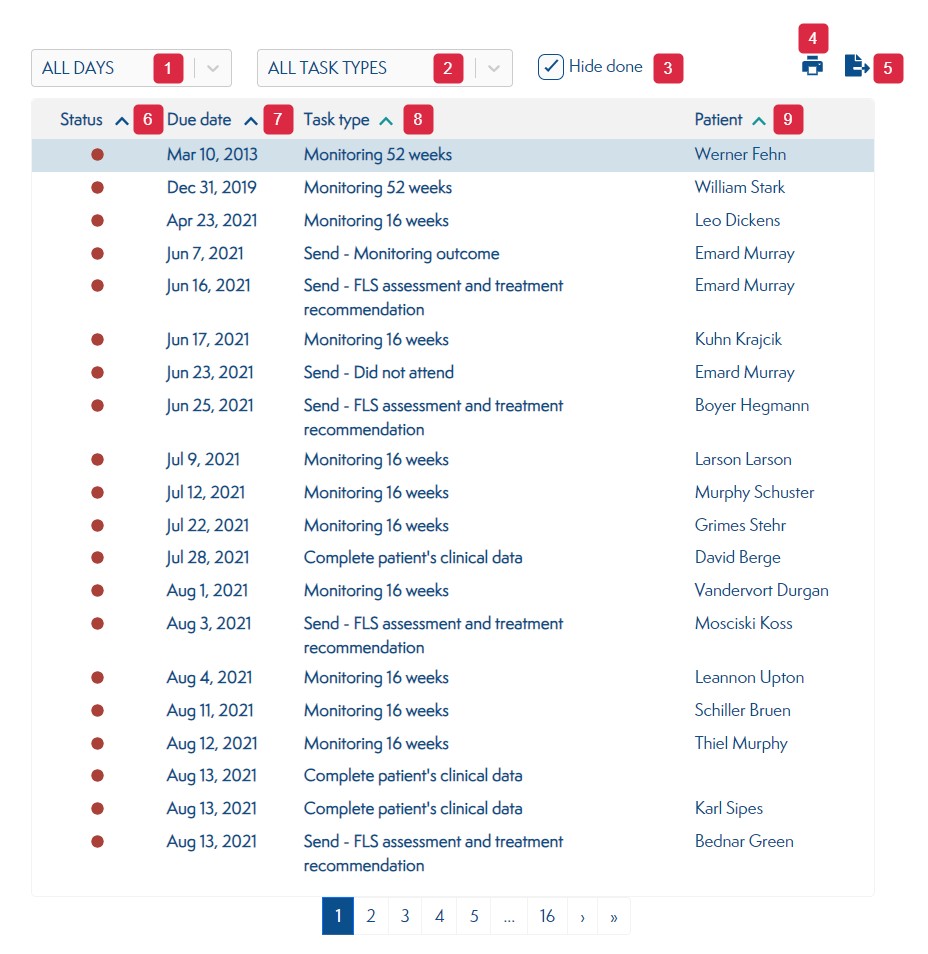
Up and down arrow on your keyboard can be used to select a row in the tasks grid. Once you have selected a row, you can press enter to navigate to the patient screen.
-
Filter the tasks grid by days.
Example : Select "7 DAYS" to see tasks that need to be completed within 7 days.
Select "TODAY" to see tasks that need to be completed today
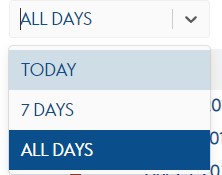 .
. -
Filter the tasks grid by task types.
Example : Select "LETTER TASKS" to see only the tasks about letters.
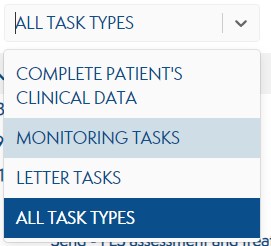
-
Show or hide the completed tasks.
Example : Check the box to hide the completed tasks.
Uncheck the box to see the completed tasks. -
Download the tasks grid in PDF format.
-
Download the tasks grid in CSV format.
-
Order the tasks by status.
Red : Tasks that have run out of time to be completed.
Blue : Tasks that have 1 to 7 days to be completed.
Green : Tasks that have more than 7 days to be completed. -
Order the tasks by due data.
-
Order the tasks by tasktype.
-
Order the tasks by patient.
¶ Quick patient search
Location in the app: Dashboard.
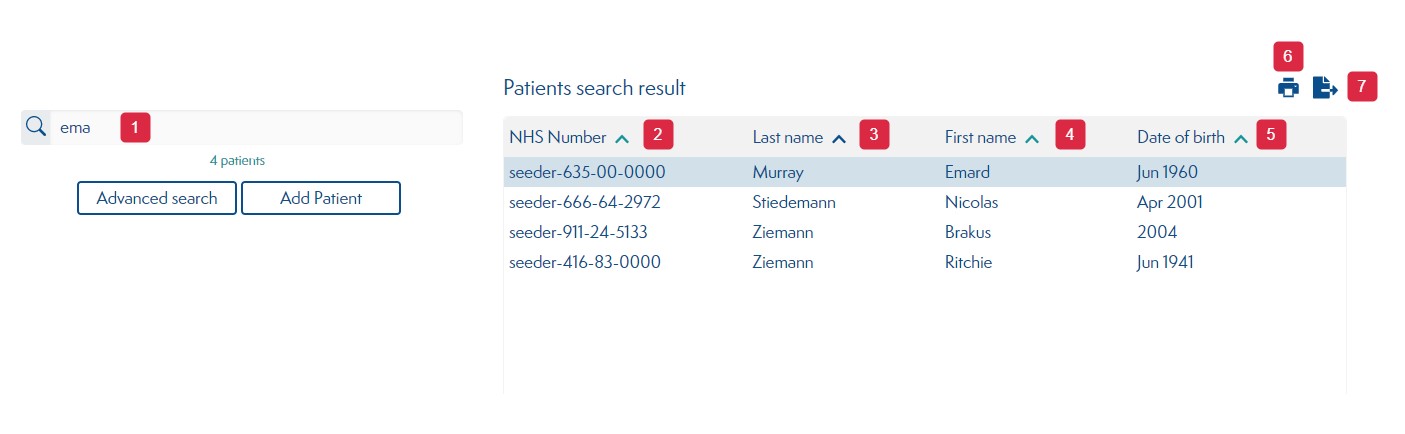
Up and down arrow on your keyboard can be used to select a row in the patients grid. Once you have selected a row, you can press enter to navigate to the patient screen.
-
Search for patients by id or last name or first name.
-
Order patients by id.
-
Order patients by last name.
-
Order patients by first name.
-
Order patients by date of birth.
-
Download the patients grid in PDF format.
-
Download the patients grid in CSV format.