¶ Account
In that screen, you can change the details of your account to the application.
If you are granted the right to manage other users, you will be able to also edit them through the user screen.
¶ General settings
¶ Hospital Details
Here are defined the details of your hospital. The hospital address appears in various places such as the footer of any generated letter.
Take the time to define your hospital's country as it may be relevant for other feature to work:
- Regulation such as GDPR
- Default country for new patients that are being added
- Locate nearby countries.
¶ Language
- the Hospital's primary language is used to select the language of the generated letters if the patient's language is not known.
- the Secondary languages are used to create default letter templates. Out of the box, you can generate letters in various languages. We do provide already translated letter templates!
¶ Bone density Machines
Location in the app: Settings > General Settings > Bone density Machines.
You can add, update or delete a Bone density machine.
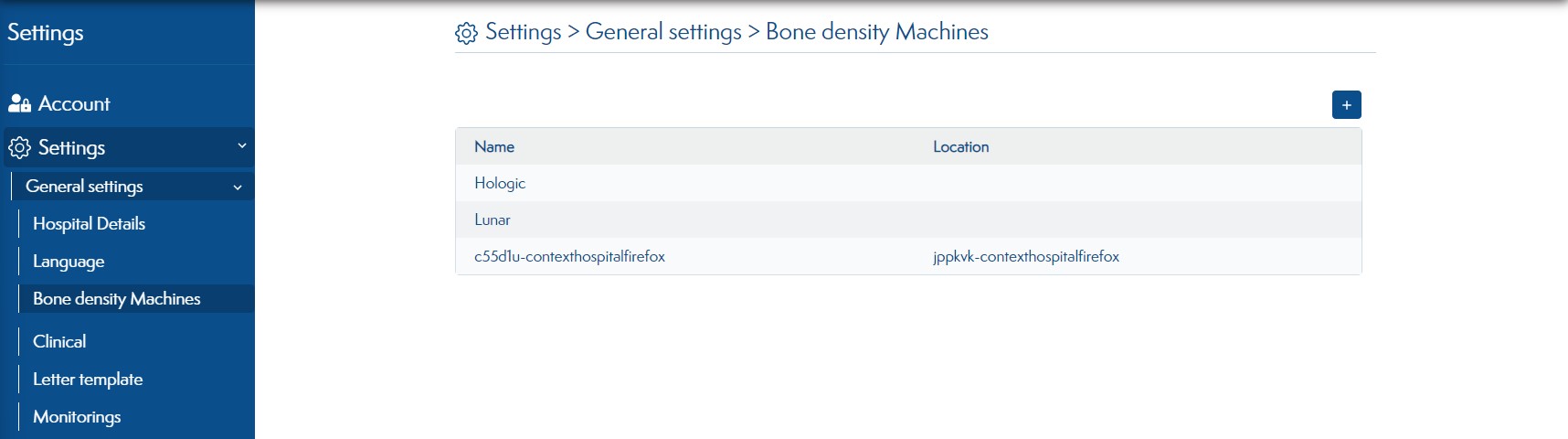
Those updated Bone density Machines are available in the Patient's clinical screen. (Grid pop up)
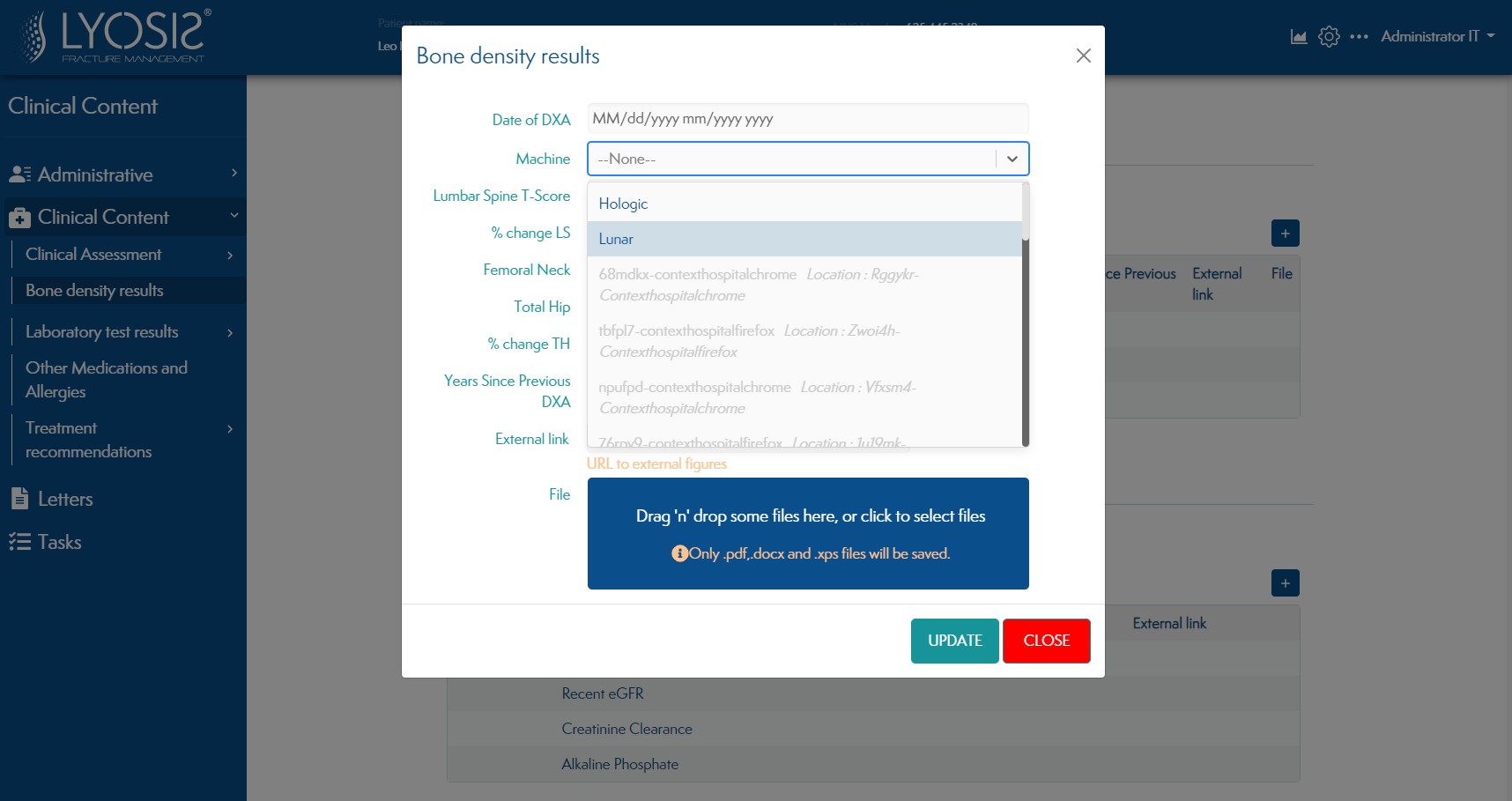
¶ Clinical
Location in the app: Settings > General Settings > Clinical.
¶ Hip fracture site checked by default
You can make the hip fracture site checkbox checked by default.
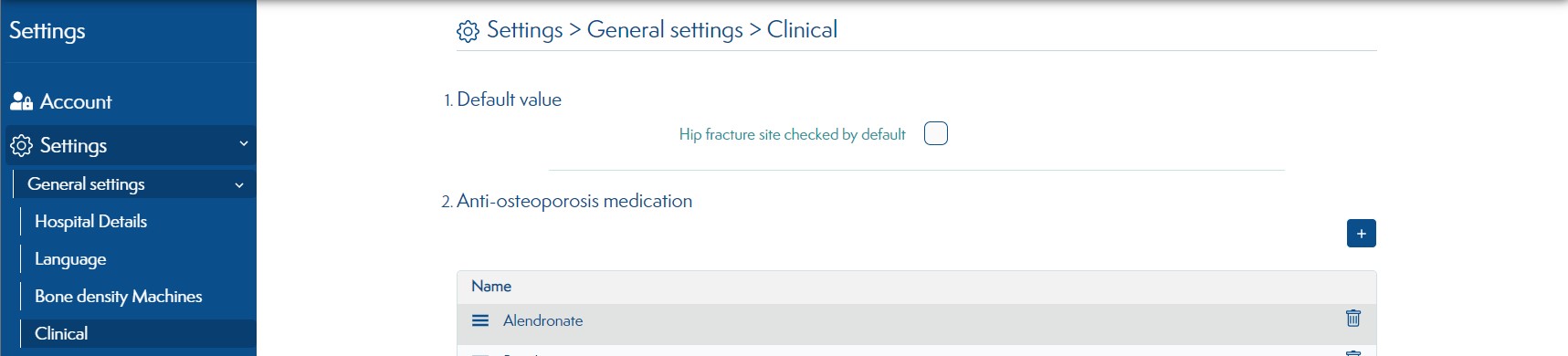
The hip fracture site checkbox in the patient's clinical screen will be set by this settings.
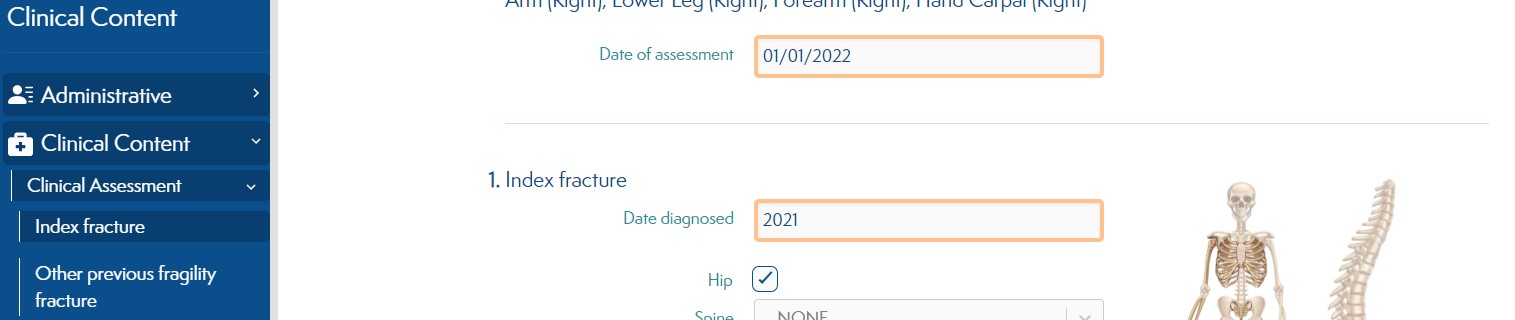
¶ Anti-osteoporosis medication
You can add, update or delete a Drug.
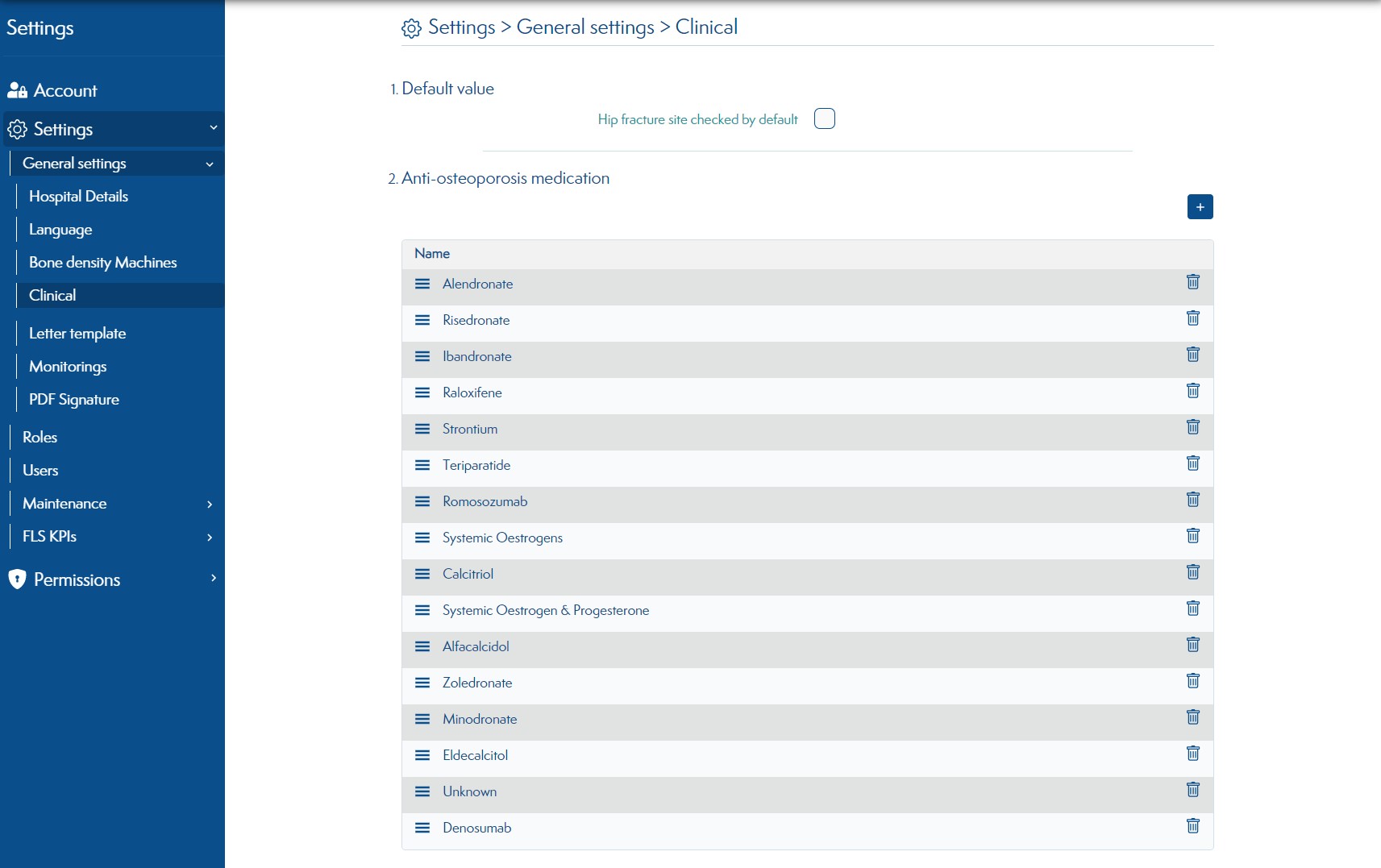
Updated drugs will be available in the Patient's clincal and monitorings screen.
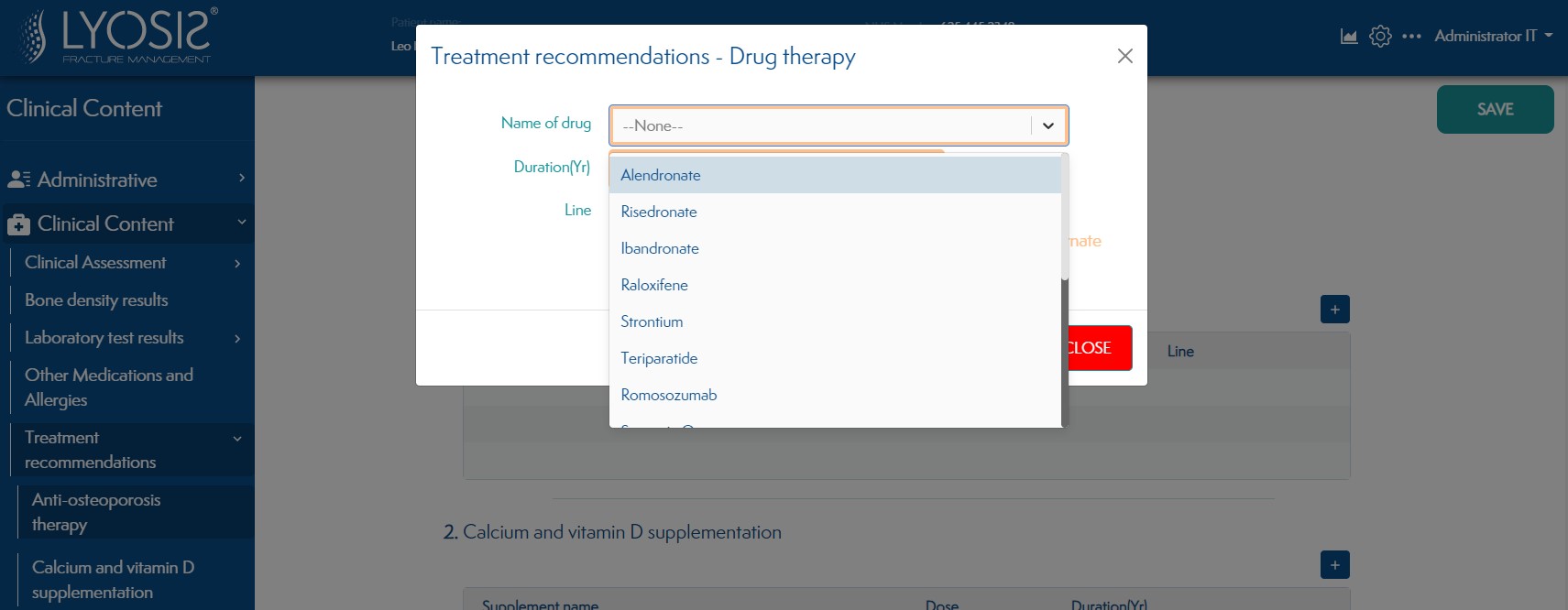
¶ Letter template
You can add, update or delete a letter template.
If you want to change/replace the default letters templates provided by the application, you can create your own letter template. This letter template will then be available in the application. It supports multiple languages.
You can add a template in a new language, by clicking the CREATE NEW button.
You can also create multiple templates for a single language if you need several variants of a kind of letter.
When creating/updating a letter template, you can use tokens. Tokens are the patient's data (Ex : {patient.fullAddress} is a token used to display the patient's address)
More info about letter template tokens.
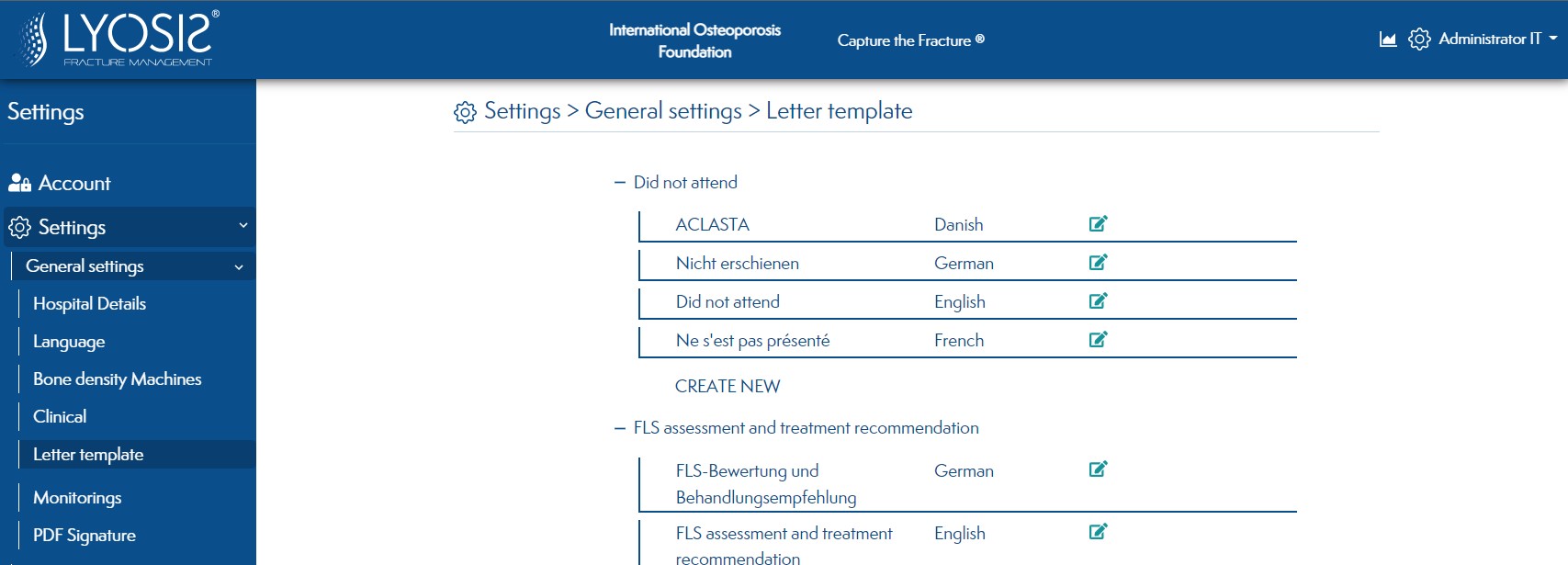
Letter templates are available in the Patient's letter screen.
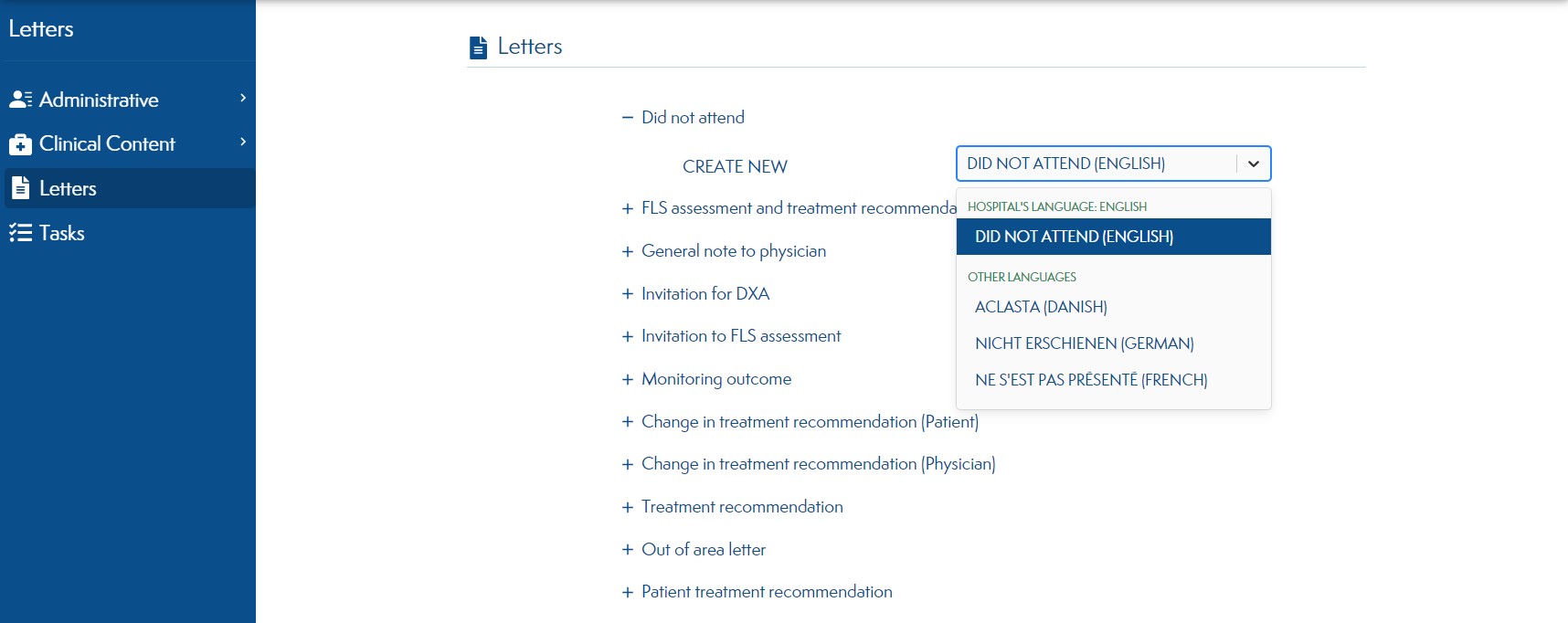
¶ Monitorings
¶ Monitoring Delays
You can add, update or delete Monitoring Delays.
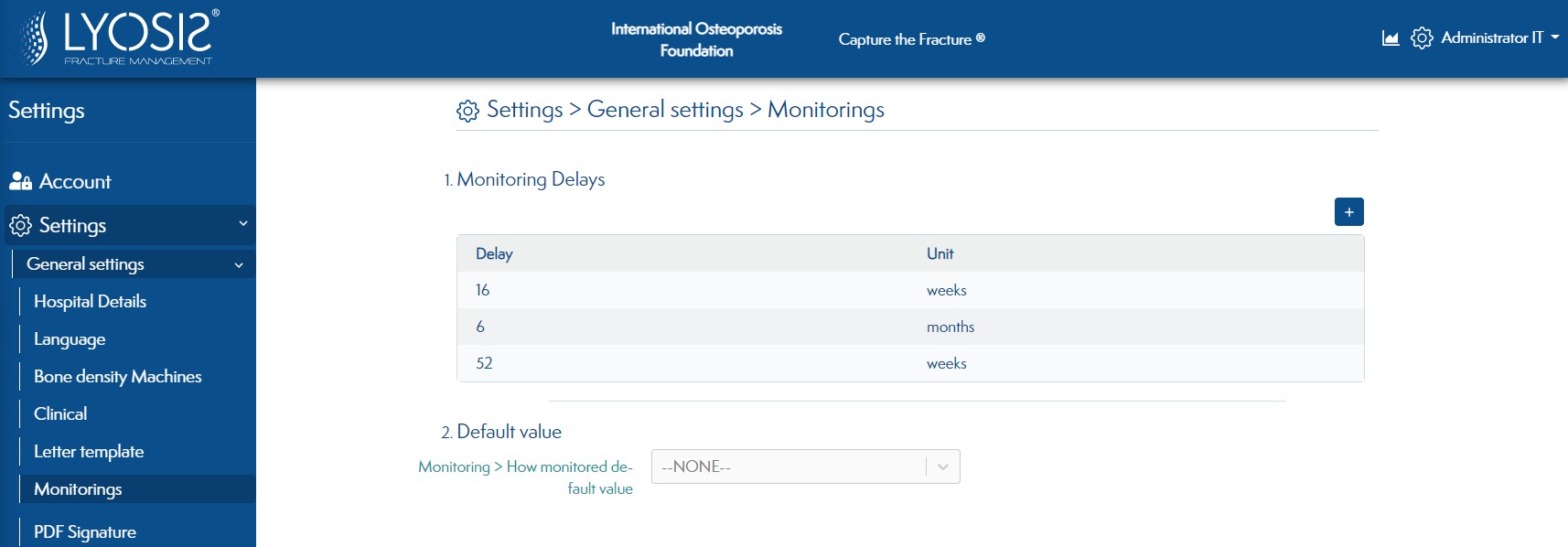
Those updated Monitoring Delays are available in the Patient's clinical screen. (planned monitorings)
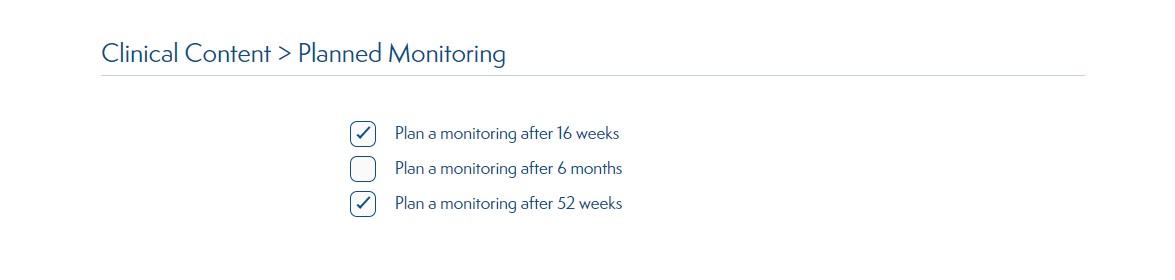
¶ Default value
You can set a default value for the How minotored select.
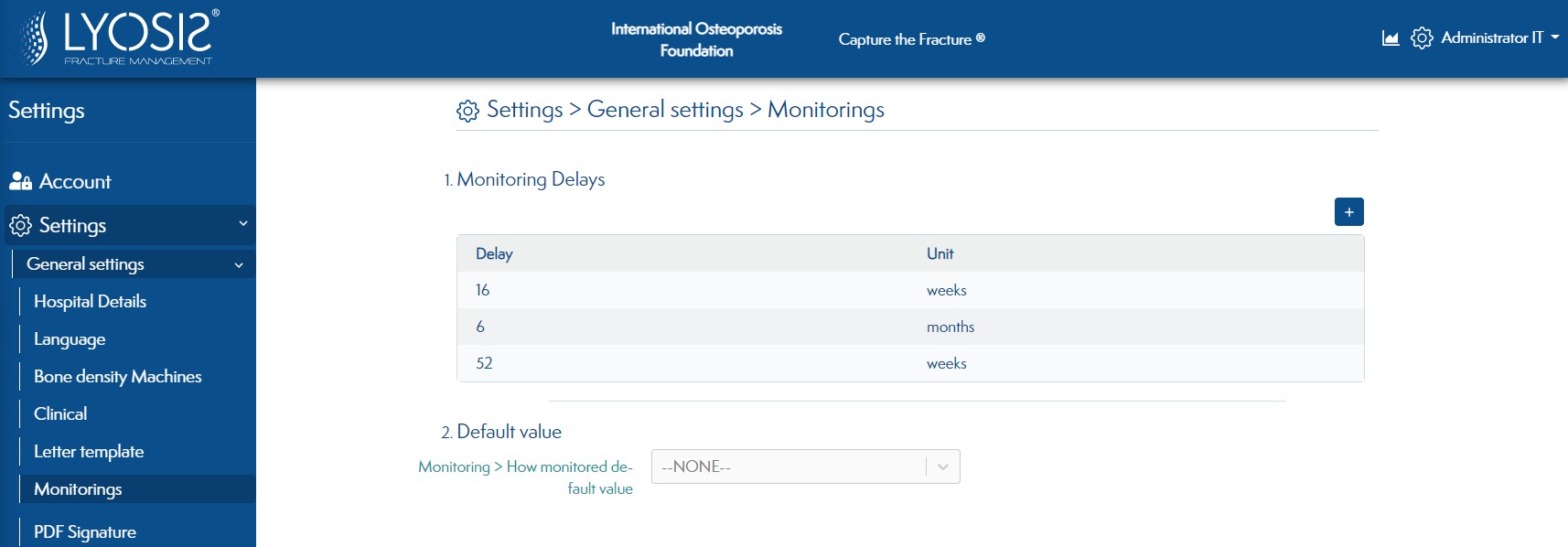
This change will set the default value of How minotored select in the patient's monitorings screen
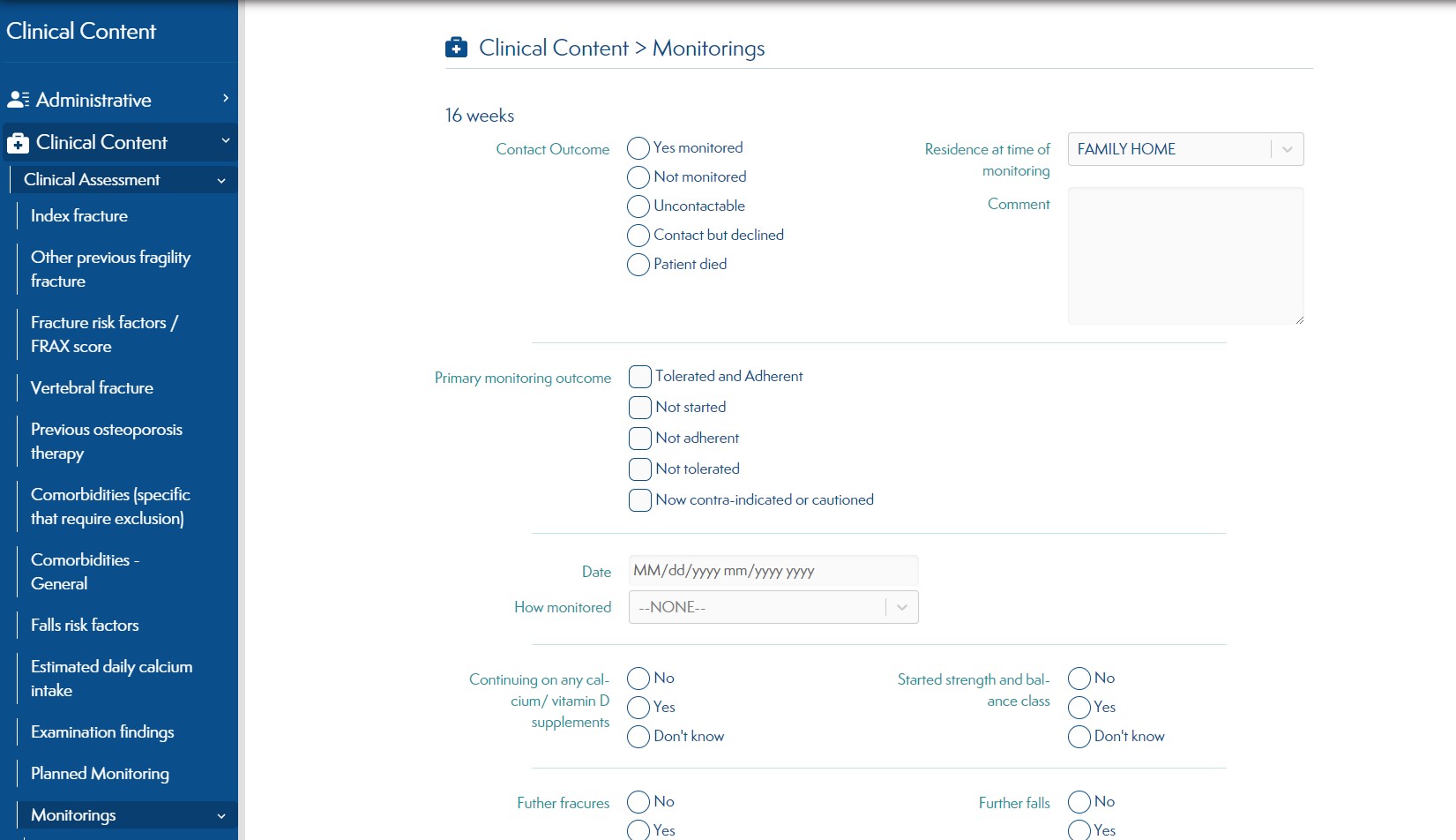
¶ PDF Signature
You can digitally sign every PDF generated by the application.
More info here.
¶ Roles
A role defines a group of users that have a certain privileges. These privileges are defined on the Permissions page. Here, you can define the names and the display sort order of the roles on your site.
Location in the app: Settings > Roles.
¶ Users
Manage who has access to this application.
Users can be added to the application and assigned a role.
They can also be blocked.
Passwords constraints applies to increse security.
 .
.
They can change the language of the interface, or let their browser language to be detected (default).
¶ Maintenance
¶ Patient importation
¶ Through CSV file
You can import legacy patients into Lyosis by uploading a CSV file. See How to import a CSV file. You even get a report if some rows were not properly imported.
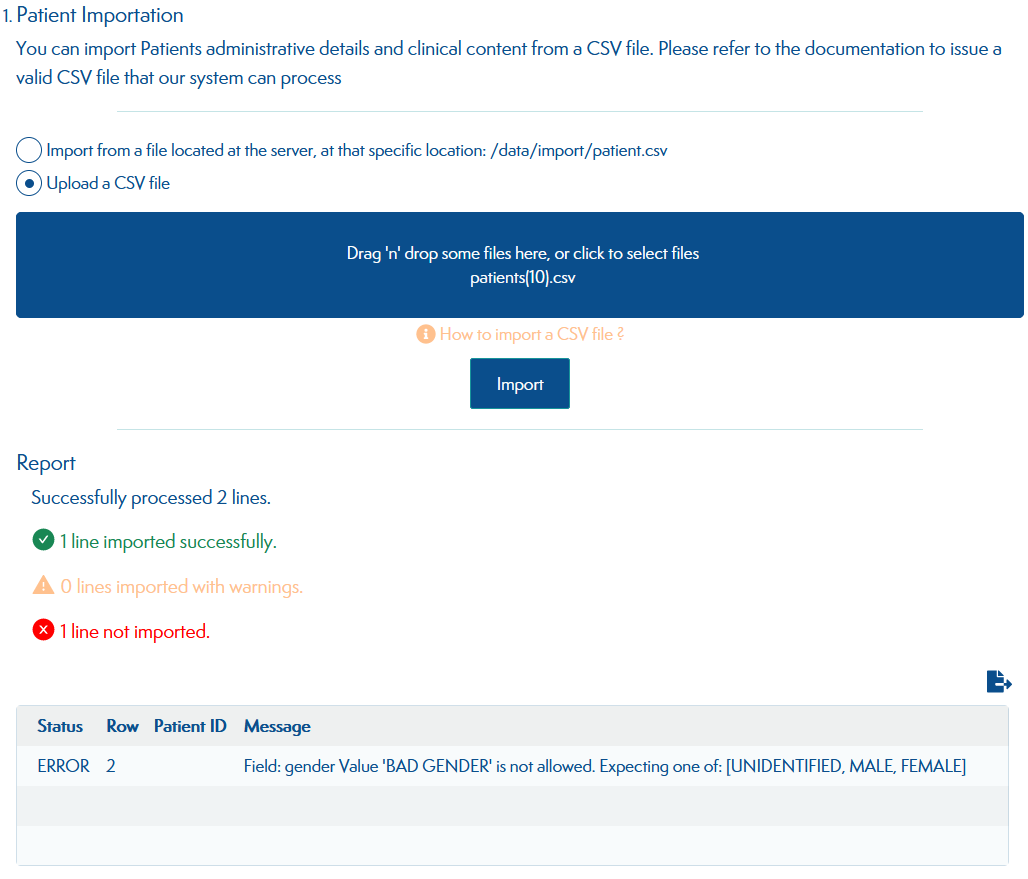
Location in the app: Settings > Maintenance > Patient Importation.
¶ Through FIHR API
This feature is on our roadmap and will be released soon.
¶ Patient export
¶ Lyosis format
Patients saved in the database can be exported to a CSV file. The format of the CSV file generated is the same as the one required to import patients. You can read more about the CSV format by visiting How to import a CSV file.
Location in the app: Settings > Maintenance > Patient export.
¶ FLS-DB UK's format
Your patients can also be exported to the UK's national Fracture Liaison Service Database (FLS-DB).
Location in the app: Settings > Maintenance > Patient export.
¶ Data cleanup
Automatically remove a patient x years after death or x years after the end of his treatment. The default clean up delay is 8 years.
Location in the app: Settings > Maintenance > Data cleanup.
¶ Activity log
The application logs all user activity to prove data accuracy. It will allow you to trace any changes that have been made to understand the current state of the database. However to not grow too much over time, logs must be purged after a while. Adjust the log retention to define for how long logs should be kept.
The default log retention policy is 3 years.
More information security on why tracability is a security imperative.
Location in the app: Settings > Maintenance > Activity log.
¶ BPF export
Export Best Practice Framework numbers. More information about BPF file export here.
Location in the app: Settings > Maintenance > BPF export.
¶ System Metrics
Help IT freaks to understand why your application is becomming slow by showing them this kind of cheese wheels:
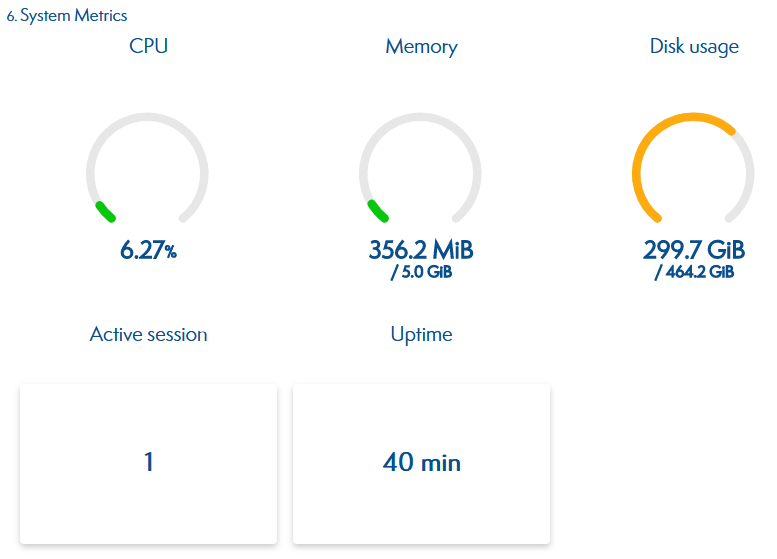 .
.
Prometheus metrics are also exposed at EXTERNAL_URL/actuator/prometheus.
Location in the app: Settings > Maintenance > System Metrics.
¶ KPI settings
Location in the app: Settings > FLS KPIs.
You can edit KPI settings in the KPI settings screen.
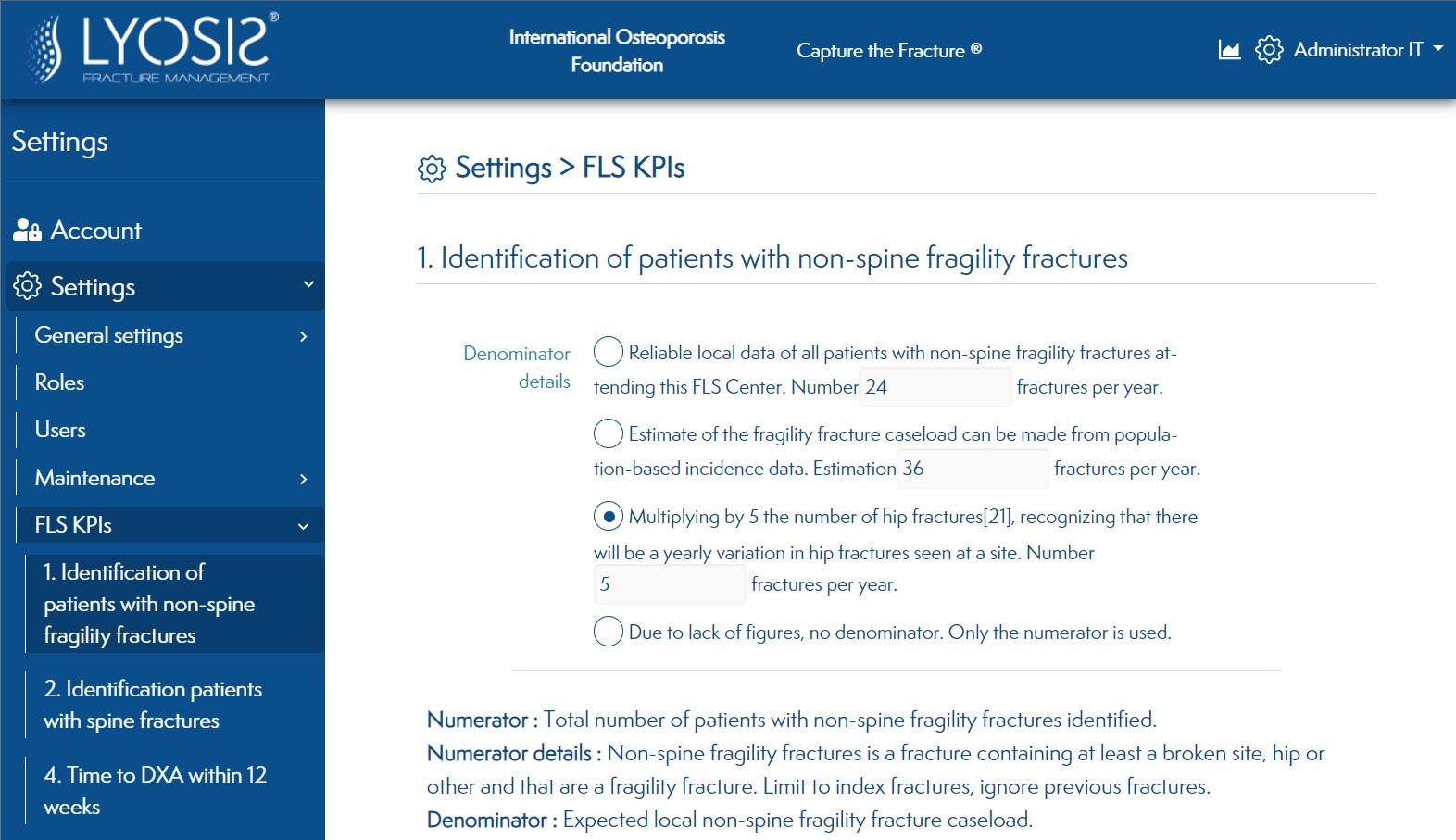
The settings will be applied to the KPIs.
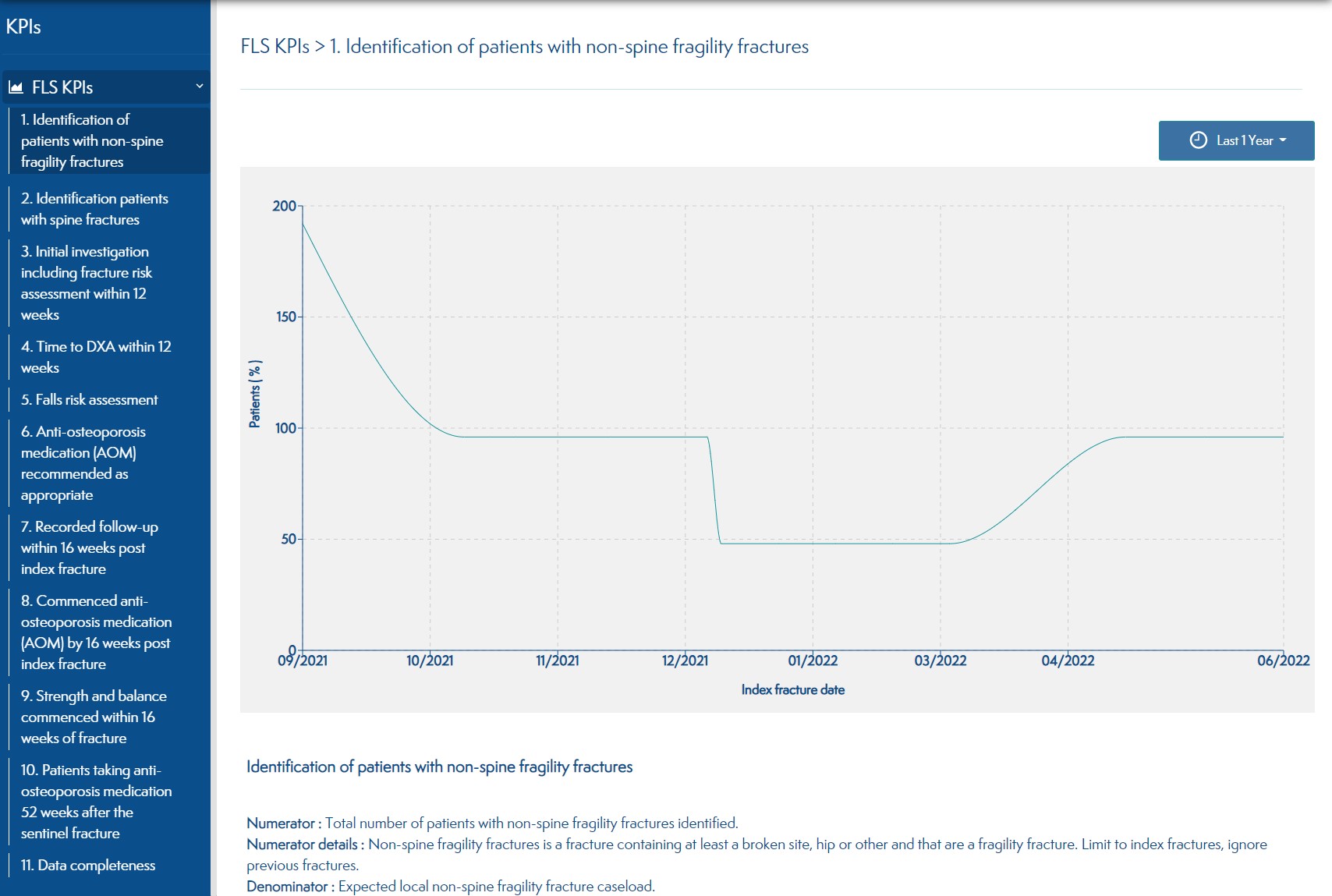
¶ Permissions Management
Permissions let you control what users can do and see on the application. You can define a specific set of permissions for each role.
(See roles section to create a role.) You should be careful to ensure that only trusted users are given this access and level of control of your site.
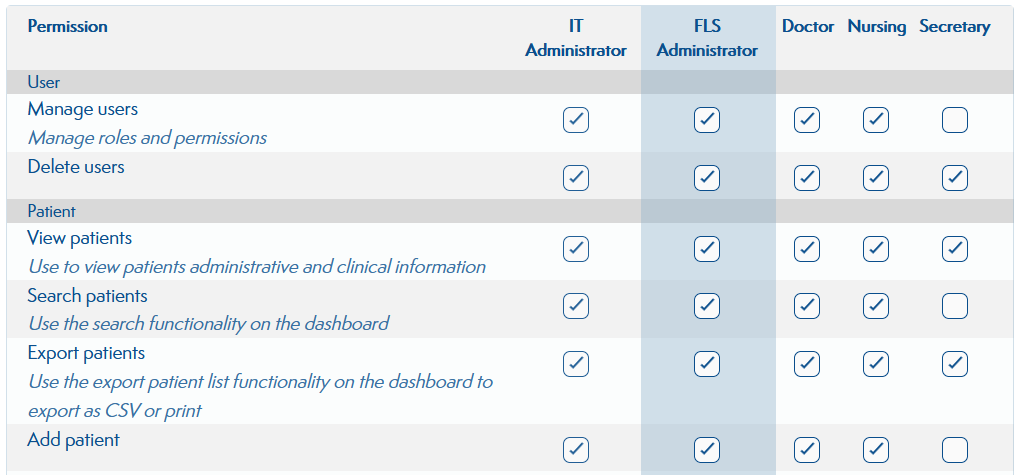
¶ Activity
An Activity Log is a report of all actions taken in a specific period of time. (Adding, deleting, updating a patient, user ...).
If there is a suspect activity please read the security section : https://docs.bonemonitor.com/en/resources/security#bonemonitor-responsibilities
Location in the app: Settings > Activity.
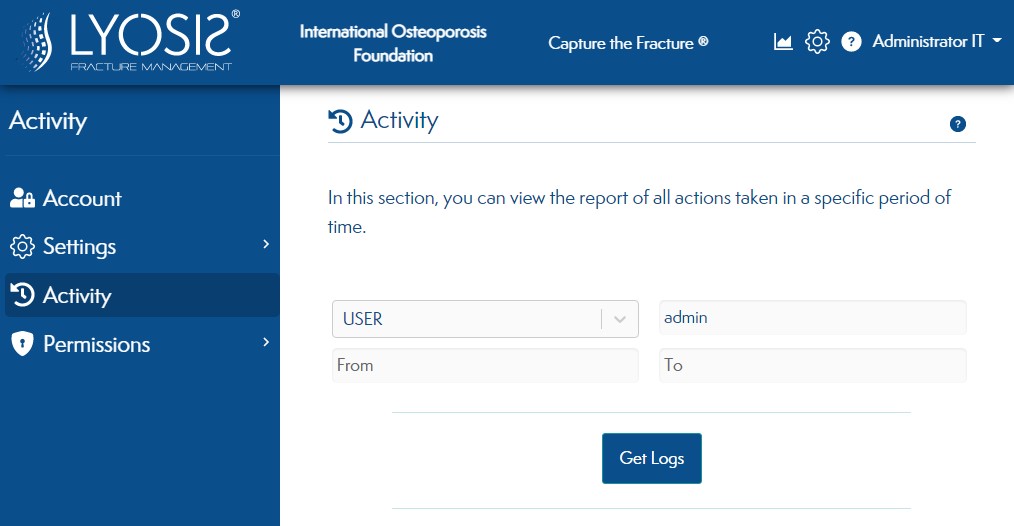
This screen allows you to search for logs.
You can look for users logs. With those logs you can see what a user did.
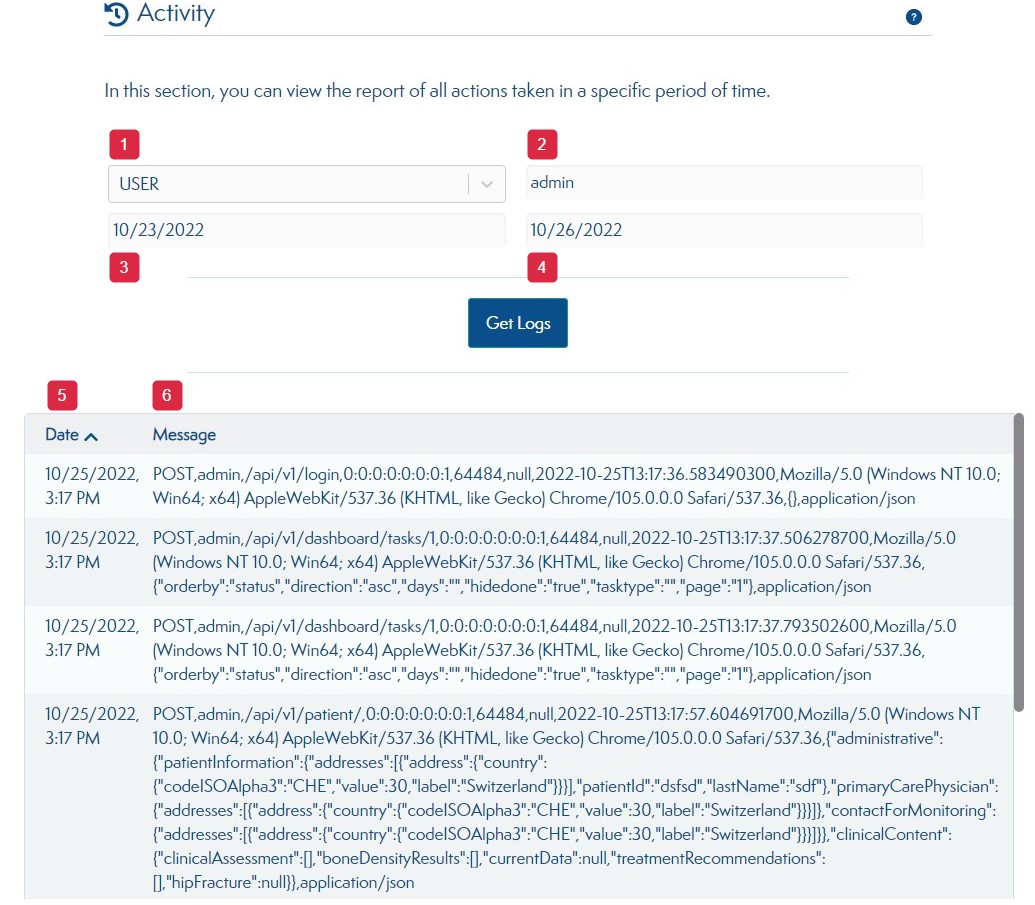
- Select the type of logs (USER here)
- Search for logs with a username
- From when you want to get the logs.
- To when you want to get the logs.
- Date can be ordered.
- Logs.
You can also look for patients logs. With those logs you can see all the change made on a patient.
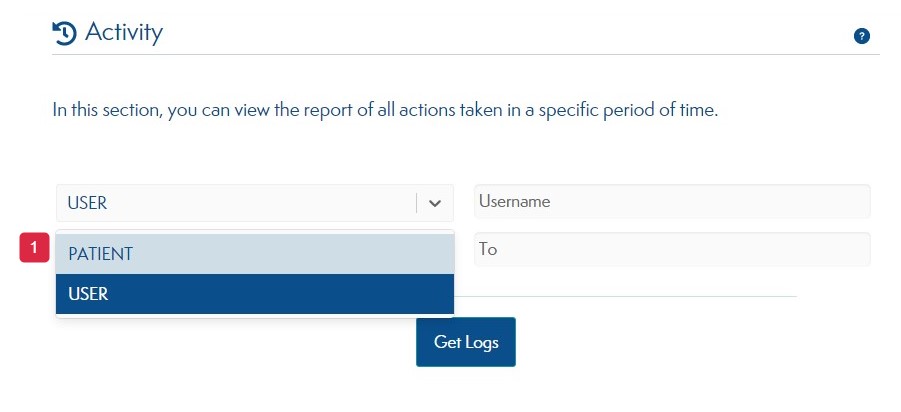
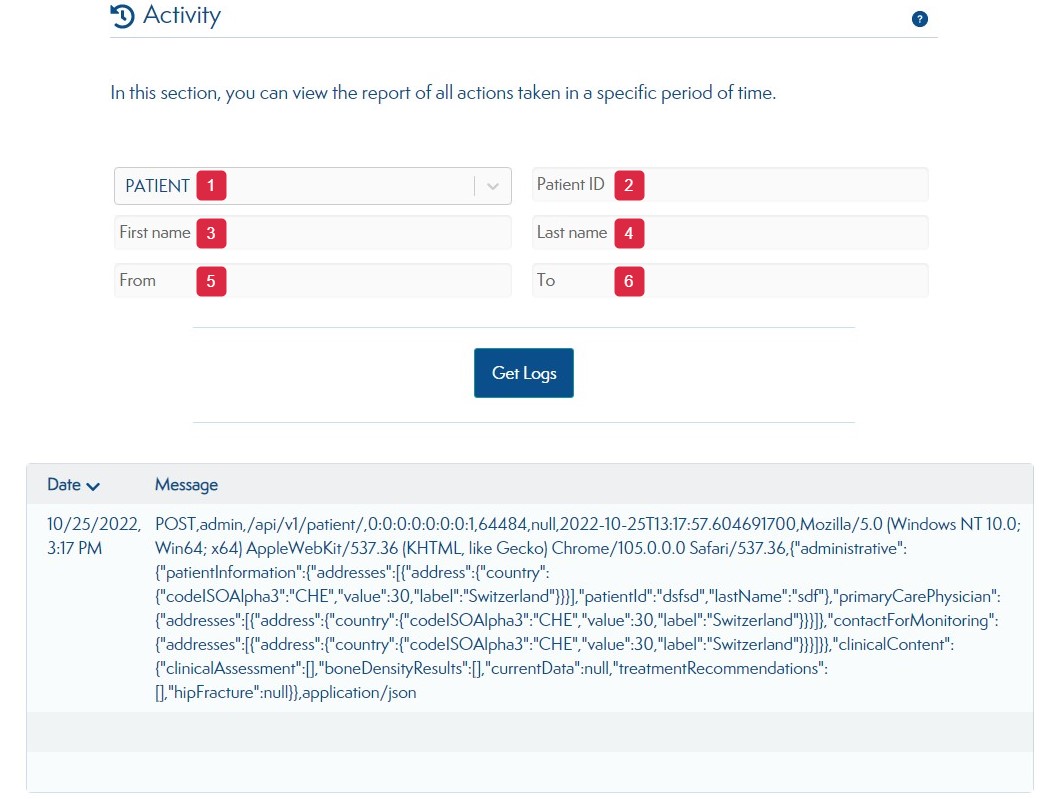
- Select the type of logs (PATIENT here)
- Search for logs with a first name.
- Search for logs with a last name.
- Search for logs with a Patient ID.
- From when you want to get the logs.
- To when you want to get the logs.
¶ Licence
On this screen, you can see your licence and get a new one if needed.
Location in the app: Settings > Licence.
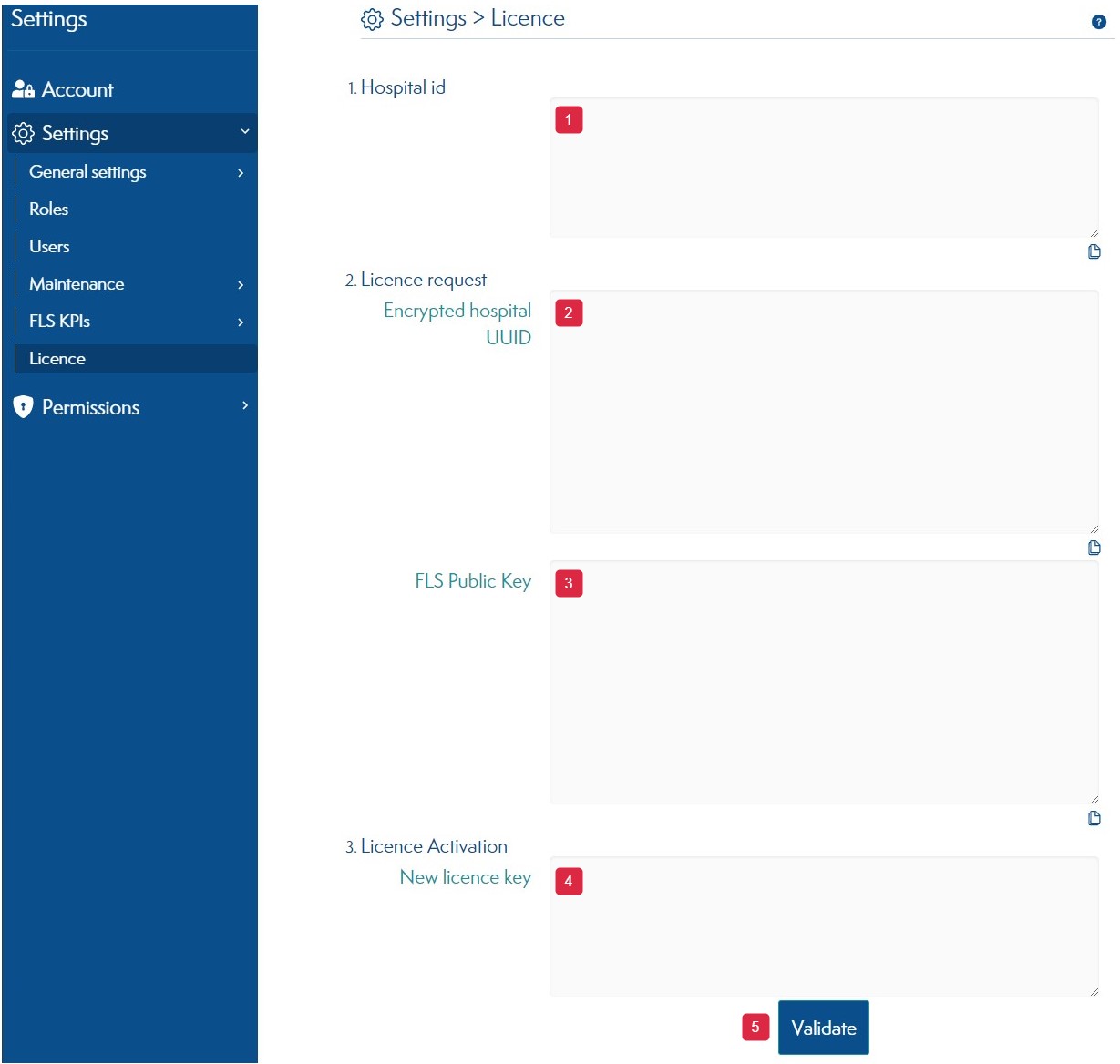
- Hospital unique id.
- Encrypted hospital unique id.
- Encrypted FLS public key.
- Enter here, the new licence key.
- Hit the Validate button to active your new licence.